Below is a list of archived enhancements and bug fixes deployed to Stream.
2024 Release Notes
Exclude Closed Sites Feature
A new option has been added to Stream’s Filters menu called Exclude Closed Sites.
By checking this filtering option, users remove “Closed” buildings from the list displayed in the Site dropdown menu.
Users can apply this new filtering option in combination with the selection of the Summary site to view aggregated information about the active sites in their respective portfolios.
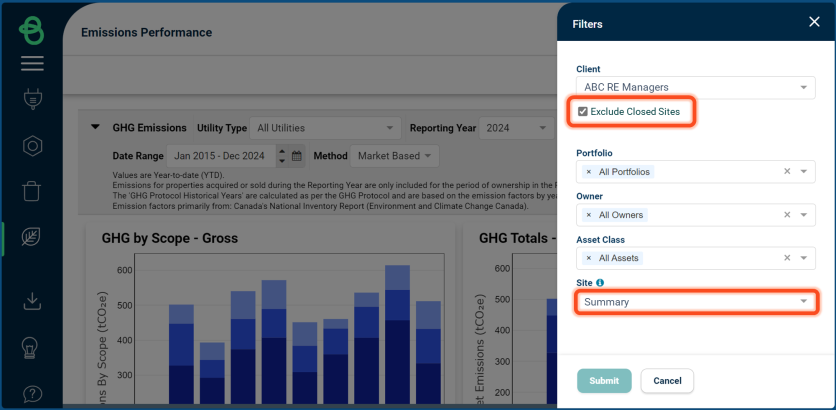
Stream Forward is now “Targets”!
Navigation: Main Menu > Targets
With this release, we are announcing enhancements to Stream’s decarbonization planning module, Targets (previously called Stream Forward). Targets helps sustainability leaders and building managers define the most cost-effective decarbonization plan for their portfolio of properties. Use the Targets module to model and analyze the impact of measures (projects) on future building energy, water, and carbon emissions performance.
NOTE Based on your organization’s configurations, some users may experience slight variations in this feature’s appearance.

What’s New in Targets?
Along with a refreshed name, Targets now features Pathways to further provide you with the ability to create “what-if” decarbonization scenarios and model their impacts on building performance metrics (NEUI, ENERGY STAR Score, Emissions and Utility Costs).
Users can now define up to five (5) pathways for each active building on the Targets module. Pathways can ease strategic, data-driven conversations about a property’s long-term plan. Pathways function alongside existing Projections, which continue to help property management teams communicate the status of measures while checking progress against performance commitments.
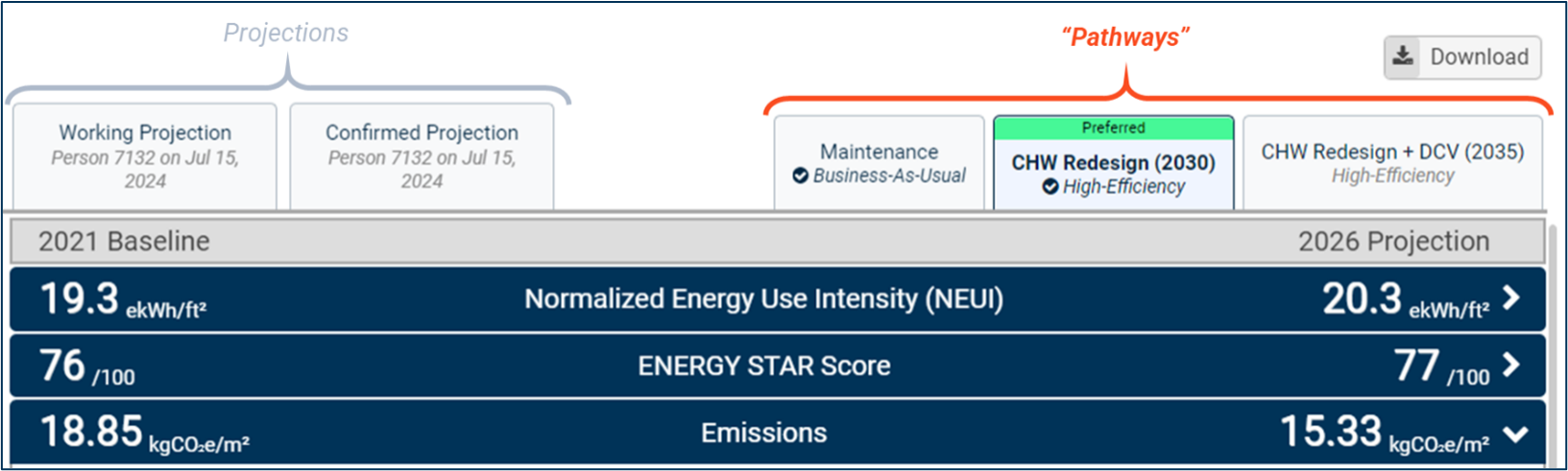
Defining a Pathway:
From the Working Projection tab, you can evaluate the impact of Possible Measures. Use the checkbox to include the measure in a potential scenario, then use the date slider to experiment with different implementation dates. When applicable, users can also toggle between the different options that have been created within a measure.
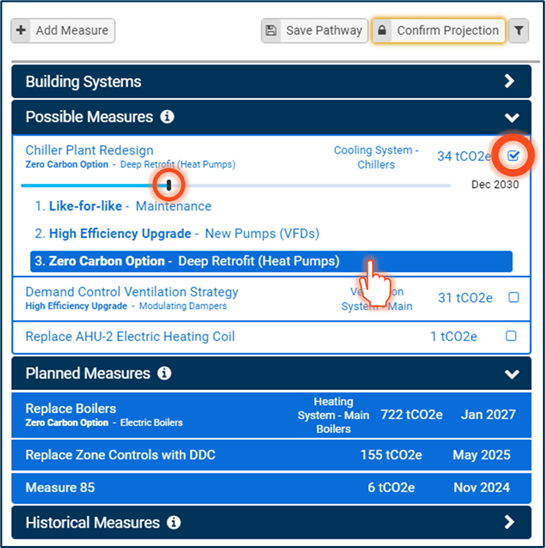
Once you have created a scenario, click “Save Pathway” to open a new modal where you can name, categorize, and configure a pathway before saving it.
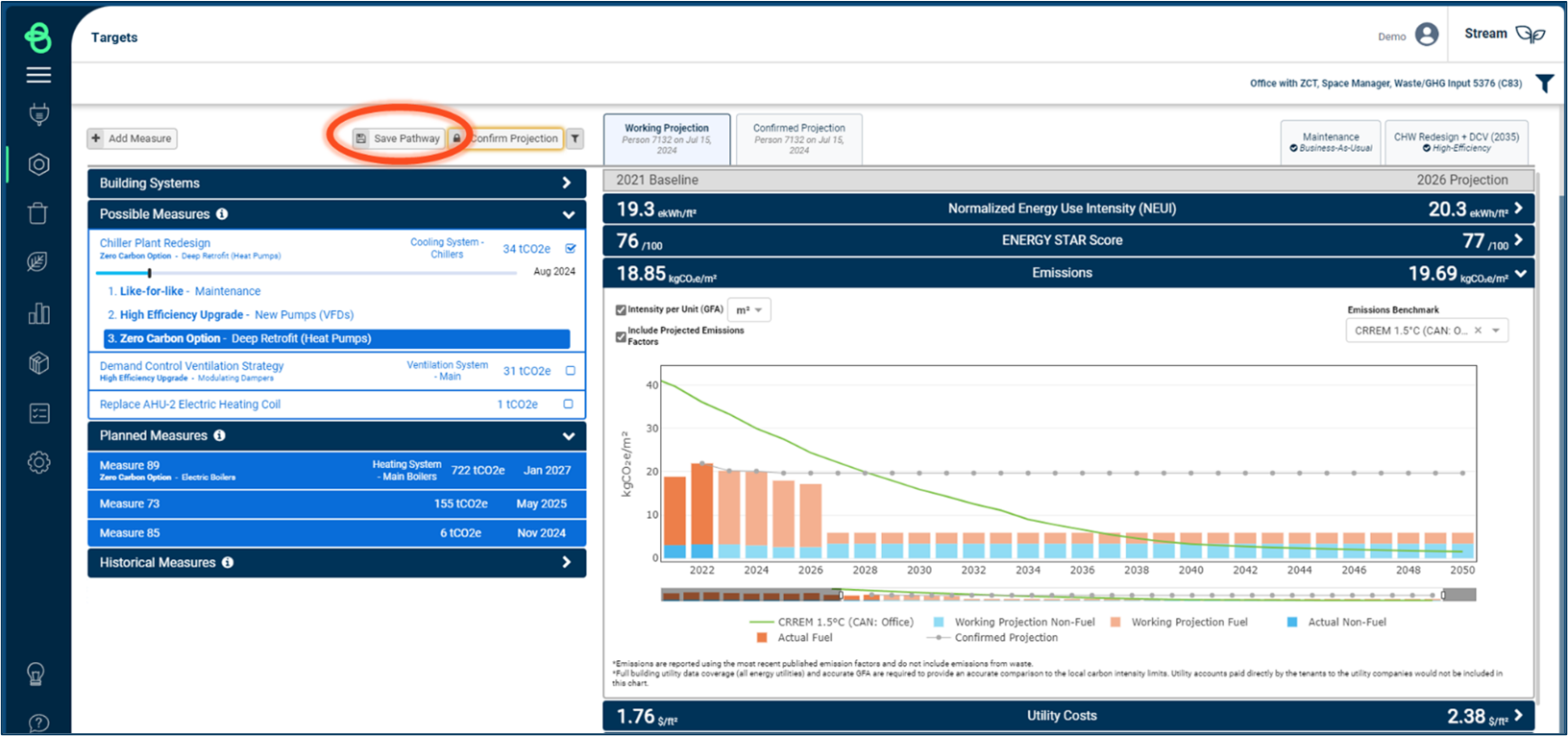
Pathway Settings:
Before a pathway is saved it must be named and assigned one of three pathway categories:
-
Business-As-Usual
-
High-Efficiency
-
Net-Zero
Preferred: Appoints the pathway is the desired long-term outcome for the building. Each building can be assigned one Preferred Pathway.
Include in Summary: Decides which pathway is aggregated at the portfolio level when you have multiple pathways with the same categorization. A checkmark next to the pathway category (i.e., High-Efficiency) denotes that it is included in portfolio reporting.
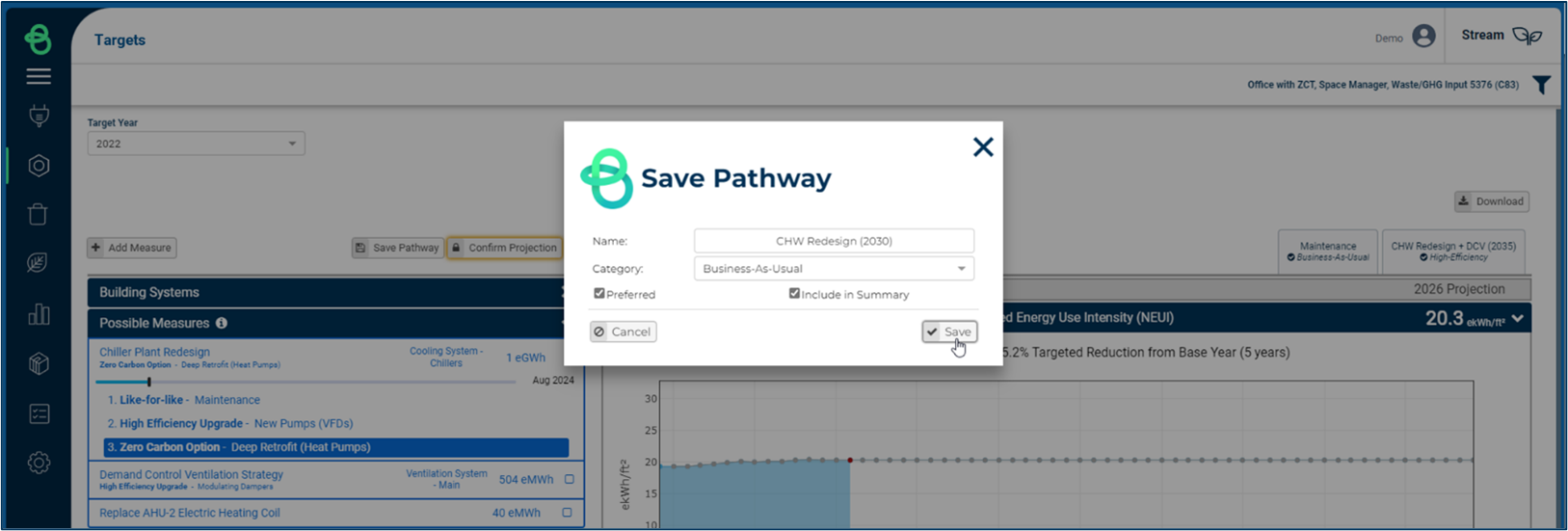
After saving a pathway, users can click on its respective tab to reference the pathway measures, implementation dates, and forecasted performance. Users can re-edit and save the pathway’s settings when viewing a pathway by clicking the “Edit Pathway” button.
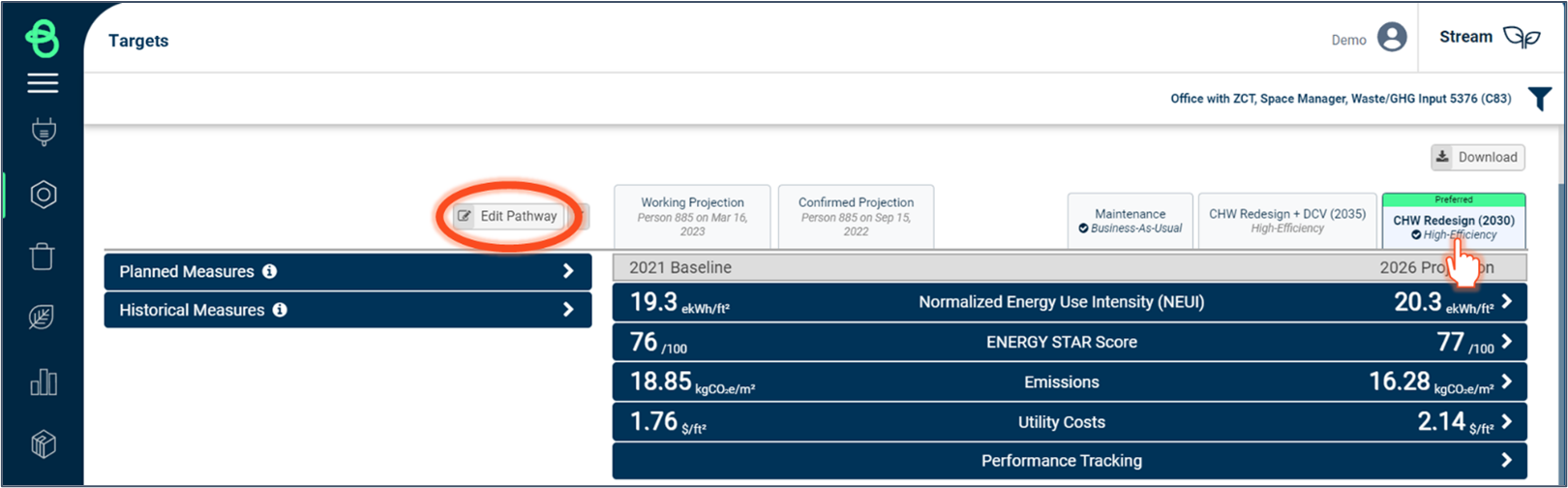
Pathway Comparison Report:
A new report has been added to the existing Download menu called Pathway Comparison. Users can download this report (in spreadsheet format) to further analyze historical performance data, projections, and compare pathways for an individual building.
Sample: Pathway Comparison Report – “NEUI” KPI tab:
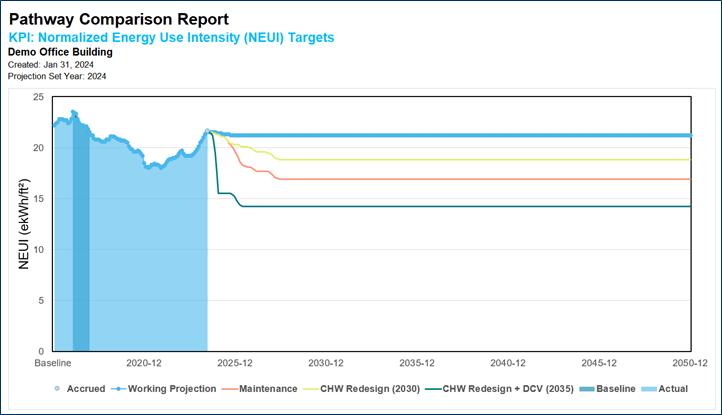
Targets “Summary” (Portfolio) View:
When viewing a portfolio of buildings in Stream via the “Summary” view, a user may now see up to four added tabs that group the pathways by the “Preferred” setting or by category.
-
Preferred Pathway: This tab is an aggregated view of all the preferred pathways chosen for individual buildings.
-
Business-As-Usual / High-Efficiency / Net-Zero: Each of these tabs is an aggregated view of the pathways matching each respective pathway category.
Any of these four tabs will be hidden from view if there are no preferred pathways or pathways that match to a given category. Users can click to expand the existing Performance by Site section of the Targets module to see which buildings are contained in each collection.

